Administrator guide - CarpoolWorld Standard carpool group
Creating a new CarpoolWorld Standard carpool group
Editing your group details
Designing your CarpoolWorld group page
Entering a list of locations and events
Reviewing the list of trips registered in your group
Displaying points of interest on your maps
Exporting your data
Importing users from a file to CarpoolWorld
Match-lists
Inviting your users to your CarpoolWorld group
Measuring your organization's carbon footprint
Reporting, extracting, analyzing your group's footprint
Group configuration
Editing your group details
Designing your CarpoolWorld group page
Entering a list of locations and events
Reviewing the list of trips registered in your group
Displaying points of interest on your maps
Exporting your data
Importing users from a file to CarpoolWorld
Match-lists
Inviting your users to your CarpoolWorld group
Measuring your organization's carbon footprint
Reporting, extracting, analyzing your group's footprint
Group configuration
Creating a new CarpoolWorld Standard carpool group
If you haven't already done so, please request your Standard carpool group.
Editing your group details
Your CarpoolWorld group information controls the information displayed in the banner for your users that are part of your carpool group, and it also controls some settings for your users. The following items are particularly important:
- Email: This is the support email address that will be used when users click on the mail link in the banner (typically your email address for local support). If you set it to driver@carpoolworld.com, we will handle the support.
- URL of your organization's web site: This is the URL that will be used when the user clicks on the image or link in the banner (typically used for the user to return to your web site or intranet from our web site).
- Address, City/St/Zip/Country: This will be the default work address when new users log in through your login page.
- Phone: Will appear in the banner with the contact information.
- Email domain(s) to restrict your users: Depending on your needs, you may wish to restrict users in your CarpoolWorld group to have valid email addresses that were assigned by your organization. This ensures that everyone in your CarpoolWorld group is actually a member of your organization. If you have multiple domains you can specify them all, separated with a comma.
- Show your organization's logo on our list of registered groups: CarpoolWorld may or may not include a list of registered groups on its public welcome page. If we include your name, it looks good for us that we have satisfied customers, and it looks good for you because it acknowledges your commitment to provide an important service to your community. But it's your choice, and you can change your mind at any time!
Designing your CarpoolWorld group page
Banner
Our banner format contains the following pieces of information that you can control:- Your organization name ('group'), which also acts as the link back to your web site.
- Your support email for your users to send emails to you.
- Your telephone number ('Phone').
- You have additional tools available to display your own logo and colors and advanced formatting to embed HTML code to display your own color and style as required.
- You have a file upload tool to upload your logo (.gif, .jpg, .png) to CarpoolWorld.
Changing your page styles
You may specify any color for your page background, the stylesheet can be modified to include the fonts and font size of your choice, all of the page attributes can be configured to match your organization's look and feel.Displaying a map of your organization's locations
You may show a map of all of your organization's locations on your CarpoolWorld page.Changing your page introduction text
You may specify any text, links, embed videos and html code in your page introduction text. We provide a template that you can fine-tune to your own organization's specifications. Facebook follow us and Twitter API code can be embedded in this section also.User login options
In addition to the regular signup option, you may choose to have your users automatically skip the email confirmation process by providing them with the option to join using: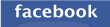 Facebook
Facebook Google
Google
Latest user activity
You have the following options available to show your users' latest activity:- Show Total registered trips
- Show Savings values
- Show Most Popular Origin city
- Show Most Popular Destination city
- Show Featured members
Language
You can choose to have your page and group navigate in a specific language of your choice and you can also choose to display the language bar at the bottom of the page.Collecting pageview statistics
 You may track the site usage (pages visited by your CarpoolWorld group users, and the number of times your users have logged in) by using your favorite third party web analysis product. For example you can use the Google Analytics product for free when signing up at www.google.com/analytics/ once you create a profile, Google will provide you with a special code (Javascript) that you will then "cut and paste" into the CarpoolWorld system in the form field supplied for the "Page footer". Please note that other products are also available and the code for these analysis product may also be supplied in the footer field. Once the footer information on the form is submitted, the usage statistics will be collected as users access your CarpoolWorld group pages.
You may track the site usage (pages visited by your CarpoolWorld group users, and the number of times your users have logged in) by using your favorite third party web analysis product. For example you can use the Google Analytics product for free when signing up at www.google.com/analytics/ once you create a profile, Google will provide you with a special code (Javascript) that you will then "cut and paste" into the CarpoolWorld system in the form field supplied for the "Page footer". Please note that other products are also available and the code for these analysis product may also be supplied in the footer field. Once the footer information on the form is submitted, the usage statistics will be collected as users access your CarpoolWorld group pages.
Entering a list of locations and events
You can define all of your locations and events by using the location tool. When default locations/events are created by the administrator, they are automatically shown to the CarpoolWorld group travelers in a drop down list displayed on the trip registration page. When the traveler selects one of the origins or destinations the application pre-fills the address, city, state/province and zip and schedule and event/location name. The travelers can filter on the location/event name on their match-lists, streamlining the sign-up process for your users and eliminating typing errors. There are many ways to use the locations/events panel. You can configure your events to define:
- Your organization's office locations, campuses, sites.
- Your organization's work shifts.
- You can also define one-time events (company off-site meetings, concerts, school events, etc.) that will expire automatically after the event's date.
Reviewing the list of trips registered in your group
When you log in with an administrator's user ID and password, you are automatically taken to the administrator's maintenance page. As long as you are logged in, you will have an 'Admin' tab in the header that will bring you back to the administrator's maintenance page.
Working with a list of trips
As an administrator, you have full access to all the information entered by all users who registered through your www.carpoolworld.com login screen. The administrator's maintenance page will display 20 entries at a time, sorted in sequence from most recently created entry down to oldest entry. You have the following capabilities for selecting subsets of your user database to work with:- You can use the page control to move to any page.
- You can enter a search value to find any name or email address. Enter your value and press Enter. Upper- or lower-case does not matter. The resulting list will include all entries that contain the search value anywhere in the traveler's login name (not their real name, which we do not store specifically) or in their email address.
- You can select All Trips or Active Trips (users can change the status of their trips to 'passive', which allows them to run searches and keep their trip information on file, but does not display their trip to other users when other users search for matches).
- You can select All Trips or Confirmed Trips. Confirmed Trips are ones where the user has replied to confirm that he has provided a valid email address. Unconfirmed trips may or may not have been entered with valid email addresses.
- You can select between trips that are or ar not fully geocoded. This allows you to review and correct addresses for trips that are not fully geocoded automatically. Sometimes the reason for this is because the user only entered one side of his address (either home or work) or did not provide sufficient or correct street address information. The CarpoolWorld staff currently reviews and corrects these addresses but the local administrator may as well.
Note that trips marked as 'deleted' are purged from the database 30 days after the user's last login date.
Working With Individual Users
- Click on "Status" to delete/deactivate/reactivate a user's trip.
- Click on "My trip" to view or modify the user's data. Inside the user's record, you can make changes if needed (such as erasing inappropriate information that the user may have entered in their description text), and you can also delete the user's record if needed (remember that there is a 30-day delay before the record is actually purged).
- Click on "My matches" to see the user's match-list.
- Click on "My preferences" to see additional reference information.
- Click on the user's email address to send him an email.
- Click on "Feature" to show this trip in the featured section of your group's welcome page
Other details
Most of the other information displayed on the screen is self-explanatory. But please note the following:- For users who have not yet confirmed their email addresses. They have many ways to re-request the code. If they say they did not get their confirmation email, you may want to double-check that they entered their email address correctly in the trip registration form. Whenever a user changes their email we send a new confirmation email.
Displaying points of interest on your maps
Upload your group kml file of locations 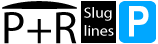
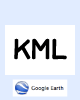
Add your own points-of-interest (work/school locations, park and ride / slug line locations, mass transit points, etc.) on the maps shown to your users using google maps tools and the provided icons or your own images. You can find videos and tutorials on Generating KML files from Google Maps or Google Earth. Once the file is ready, save it in google maps to a kml format, then import it to carpoolworld. See the step by step instructions on how to do it yourself:
- Go to google maps.
- Click on the "Your Places" from the menu.
- Click on "Maps" then "CREATE MAP" button.
- If needed follow the interactive tutorial. Create your points of interest by adding markers. You can also draw straight lines or lines along roads or shapes. You can create as many makers, lines and shapes as you need.
- Once you are done editing your map, export it to a KML file by clicking the "KML" link. This will download the kml file to your computer.
- Log in to the carpoolworld administrator tools to upload the file using the menu: Upload your group kml file of locations
Exporting your data
Export to Excel
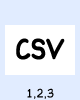
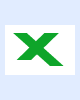
This function will extract all information for all of your users into Excel format, which you can then store on your local computer system for subsequent reporting, analysis and inquiry.
Export to Google Earth
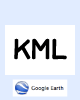
This function will extract your users database into a "Google Earth" friendly format (KML). Please make sure you download Google Earth to visually discover clusters of commuters. This might help you plan vanpools or identify areas where better public transportation options should be evaluated!
Export mail log
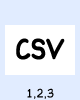
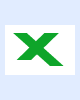
Use our export mail log function to see a list of email contacts that have occured using the site.
Importing users from a file to CarpoolWorld
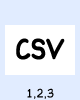
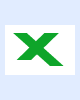
Use our "import from .csv" function to import a list of users stored in a csv file or spreasheet. Upload the file, then use our import function to create the trips in CarpoolWorld. All of the entries are validated before they are added to the group. This function can also be used to delete a list of users, for example employees that have left the company or students that are no longer active at your school.
Match-lists
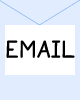
By default match-lists emails are automatically generated based on the traveler's prefered frequency, but the administrator may choose to disable the automatic match-list generation and may decide to send match-lists manually for individuals or for the entire group.
The match-list performs the same matching function that the user could perform for himself/herself when they log in. But depending on how you manage your ride matching service, you may want to generate the match-lists pro-actively, periodically or on request.
The match-list will be sent to the user in an email.
You will be asked to confirm the match-list before it is sent. This is important because if you have a large community of users, this feature allows you to send an email to everyone all at once with the press of a single button (each user of course would receive their own match-list).
Along with the match-list you can send your own message. The system will record your message text and you can re-use the text on subsequent emails or change it.
Inviting your users to your CarpoolWorld group
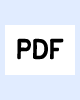
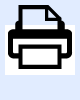
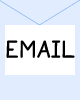 You have the capability to create and send invitations to a list of email addresses or you can print and distribute the invitations by regular (snail) mail or hand them out to your users in internal mail, at a school parent meeting, as part of your new employee package, etc. Each invitation has a unique, system-generated personal invitation code. This code increases the level of privacy for your CarpoolWorld group users but does not replace common sense when contacting people from your group, as discussed in our Safety, privacy, and terms of use agreement . You can set up your CarpoolWorld group to show and validate this personal invitation code when the traveler registers their trip information.
You have the capability to create and send invitations to a list of email addresses or you can print and distribute the invitations by regular (snail) mail or hand them out to your users in internal mail, at a school parent meeting, as part of your new employee package, etc. Each invitation has a unique, system-generated personal invitation code. This code increases the level of privacy for your CarpoolWorld group users but does not replace common sense when contacting people from your group, as discussed in our Safety, privacy, and terms of use agreement . You can set up your CarpoolWorld group to show and validate this personal invitation code when the traveler registers their trip information.
Activating the invitation module
Access the CarpoolWorld group configuration settings and change the invitation module configuration to "show" and "validate" the personal invitation code. If you select to show the personal invitation code, then the user will be shown an additional entry field on the trip registration form. If you wish to validate the personal invitation code, then the code will be validated to ensure that it has not been previously used and that it is a valid code that has not expired yet.Generating the invitations
We created an invitation template for your group to get you started but please see the information below on how to proceed. Please note that you can create, generate, and test different text/format of invitations before sending them by email or printing them out.- Choose the number of invitations to be printed (if applicable).
- If you wish to send invitations by email, then list all of the email addresses in the box provided. Each email address must be separated by a comma (,).
- Specify the number of days before the invitation expires.
- Specify the length of the system (random) generated personal invitation code (from 3 to 11 characters).
- Specify your colors for the headings and text.
- Upload your invitation image background (8 1/2in. x 11in.).
- Update the text to be printed on the invitations in each section (there is a default text provided, you can change the text and amend it, if you blank it out then it will be refreshed to the default text).
- Specify a watermark if applicable.
- Specify your email address if you would like to receive a pdf file of the invitations to be printed.
- Click "Generate temporary test invitations" and review the invitation content and formatting before generating the actual invitations to be printed and sent by email.
Monitoring your invitations
Wonder how many invitations you have sent out and how many travelers registered? You can measure the effectiveness of your marketing efforts by seeing for each invitation package sent out, the number of people that actually registered. For example, you can target the invitations to a specific group of users (age group, class type, department, shift). You then send out an invitation package and you can measure the performance by the number of people that have registered (please make sure that the module is activated before using this function).Measuring your organization's carbon footprint
You have the capability to measure the effectiveness of your organization's carpooling program for Miles Saved, Carbon footprint, CO2 Saved, average trip distance and other measures such as time and money saved by using the commuting mode analysis module.
For details on the trip logging entry for your CarpoolWorld group users, please see our help.
Activating the Commute Savings module
Access the configuration settings and change the Commute Savings Module Configuration to have the "Commute Savings Entry" for your users "optional", "hidden" or "mandatory". You should also specify defaults for your CarpoolWorld group for sending savings reminders and the frequency of those email reminders if applicable. If you use the setting:- "hidden", then the module is not active, the traveler will immediately see their match-list and no analysis data will be derived from your commuters for analysis.
- "optional", your users will be asked if they wish to log their trips and if they wish to receive email reminders and the frequency of the reminders. The defaults specified for the CarpoolWorld group will be displayed and the user can change those defaults to his/her choosing. If the user chooses to log their trips, then they will be presented with the trip logging entry before viewing their match-list. If they do not wish to log their savings then they will be presented with their match-list to contact the other travelers to arrange carpools.
- "mandatory", then the users will be presented with the trip logging entry before seeing their match-list, and they will receive email reminders if applicable, based on the CarpoolWorld group default setting. We also provide a deliquency report to show the number of days since the user's last reporting date, which can be used to remind users to log their trips.
For details on the trip logging entry for your CarpoolWorld group users, please see our help.
Reporting, extracting, analyzing your group's footprint
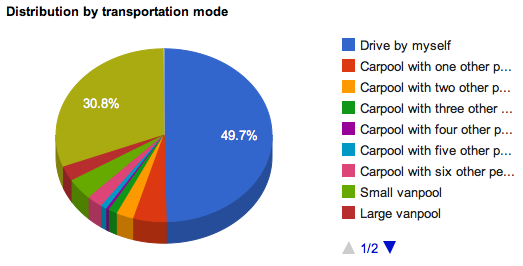 The Commuting mode analysis displays by week the commuting methods and efficiency of your CarpoolWorld group. A pie chart representing the distribution of distances traveled by mode is presented. The analysis tool can be used to compare weeks to track the group's progress and efficiency changes. The tool can be used to compare the group statistics to the city statistics and users can compare their own habits to those of their group or city. A bar graph is used to show the differences. The following information is displayed:
The Commuting mode analysis displays by week the commuting methods and efficiency of your CarpoolWorld group. A pie chart representing the distribution of distances traveled by mode is presented. The analysis tool can be used to compare weeks to track the group's progress and efficiency changes. The tool can be used to compare the group statistics to the city statistics and users can compare their own habits to those of their group or city. A bar graph is used to show the differences. The following information is displayed:Click to view a live sample.
- Commuting Mode
- Frequency% of each mode (based on the number of times each traveler chose this mode of transportation)
- Total commuting distance
- Efficiency benefit
- Miles saved
- Effective distance
- Carbon footprint
- CO2 saved
The extractions
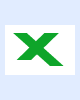
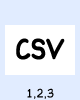
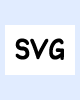
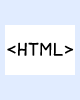 All of the data from the trip logs can be downloaded at any time through the "savings extract" application in the following formats:
All of the data from the trip logs can be downloaded at any time through the "savings extract" application in the following formats:
- CSV
- SVG
- HTML
- CO2
- Duration
- Distance
- Costs
- Year
- Month
- Week
- State
- City
- User name
Group configuration
Fine-tune additional carpool group functional and social networking configurations and preferences as needed.
